Basic Editing
All entities are defined by
[X,Y,Z] “edit” points.
These points are usually
marked with a ‘+’.
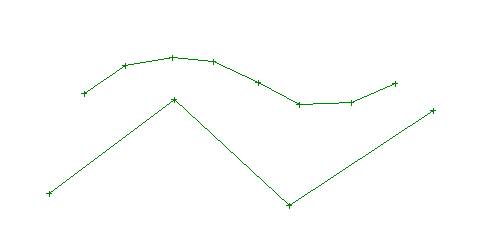
These are polyline entities.
You change their shapes by moving (dragging) the edit (+) points.
Edit points are always
turned on (unless they are hidden or turned off).
You do not have to select an
entity before you move edit points.
The Edit-Move Point command
can be used to move any edit point on any type of entity. (See also the
four-arrow move point icon on the toolbar.)
The fine tune move command
is Edit-Move Point % and is shown on the toolbar as a four-arrow icon with a
percent sign in the middle. This command works just like the move command
except that the edit point moves only a small percent (1 percent) of the
distance that the cursor is moved. This
command is very useful for curves and surfaces that you want to get just right.
It is often used with the K-curve smoothness feedback curve. (See the tutorials
on fairing or smoothing.)
Set the Position of an edit point
If you want to set an edit
point to an exact [X,Y,Z] location, move the cursor to any edit point and click
on the right mouse button. A dialog box, like the following, will be shown.

The dialog box shows you the
current position of the picked point. If you pick cancel, the position will not
change. If you enter new value(s), picking “OK” will change the position of the
edit point.